You are here
Embedded Metadata
Metadata about the contents and formats of a file can be recorded either embedded within the file or stored separately. Maintaining metadata about your files is critical to efficient management of the files in order to reduce the chance of losing track of them, unnecessary and confusing duplication and improves preservation activities. It can also help in finding the original analog item from which it was digitized.
- Descriptive metadata is used for the indexing, discovery, and identification of a digital resource. At a minimum, descriptive metadata should include title, creator, date, abstract/description, and collection name.
- Administrative metadata is information that is needed for the management of the digital object, which includes information regarding the identity of the original analog material, ownership, transfer information, access and display, and rights management.
- Technical metadata includes the file format, record type, e.g. map or correspondence, the operating system, software configurations, the rights/security, and versioning information.
Where to put the Metadata
- Descriptive metadata - goes into the ITPC information area
- Administrative metadata (rights information) - goes into the XMP area.
- Technical metadata - goes into the EXIF area.
Tools for Embedding Metadata in Files
Adobe’s Extensible Metadata Platform (XMP) is a labeling technology that provides an easy way to embed metadata into the image using Adobe Photoshop CS. It is safe to enter metadata into a TIFF or JPEG file in other applications, such as Bridge and xnView, but be sure you use Photoshop when you save the file as a JPEG2000 file or you are very likely to loose your metadata. It is best not to set up any custom fields in the metadata since this will serve no purpose to anyone but yourself. We may decide to set up a template (a "custom panel") to prepopulate some of the fields. Until then just use the ITPC metadata fields. To edit the metadata in Photoshop, select File > File info. You should see something like the following:
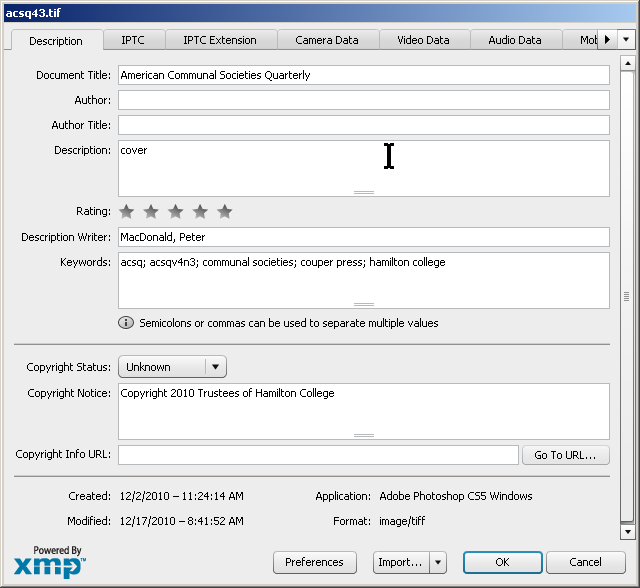
Select the "Description" tab.
- "Document title" - enter the primary title of the resource.
- "Description" - characterize the role this image plays in the core object.
- book: "cover," "title page," "verso," "page 1"
- postcard: "front" / "back"
- "Keywords," enter the name of the project (Core Item Name).
- acsq; acsqv4n3; communal societies; couper press; hamilton college
- "Copyright Notice" - enter any know copyright statement or enter "public domain" or "not known"
Select the "Origin" tab
- For "Date Created," select today's date.
This metadata can be read from the file by many image management systems and indexed so as to provide searching capabilities which are essential for efficient file management. Much of this metadata, such as the "Camera Data" (EXIF metadata) can also be extracted and used by some preservation systems.
Embedded Metadata Resources
- For more information see http://www.ncecho.org/ and consult the metadata initiatives section.
Resources Used in Creating this Document
- Archival Process for Data and Image Preservation: The Management and Preservation of Digital Media (N.C. Department of Cultural Resources), April 1, 2008
<http://www.ncdcr.gov/Portals/26/PDF/guidelines/AH_Best_Practices_Digital_Preservation.pdf> (accessed November 21, 2010)
- Heritage Map Digitisation: An adventure in applying aspects of Digital Preservation Policy, by Peter McGrath and Shirley Firth, 2006 (State Library of Victoria)
<http://www.valaconf.org.au/vala2006/papers2006/36_McGrath_Final.pdf> (accessed November 21, 2010)
- Metadata and Digital Images (JISC)
<http://www.jiscdigitalmedia.ac.uk/stillimages/advice/metadata-and-digital-images/> (accessed January 12, 2011)
- Video metadata modeling for DAM systems, by Tom Bachmann (Journal of Digital Asset Management (2010) 6, 247-256)
<http://www.palgrave-journals.com/dam/journal/v6/n5/full/dam201027a.html> (accessed January 12, 2011)
Journal of Digital Asset Management, doi:10.1057/dam.2010.34
Appendix: Calculating Resolution of Camera Shots (mostly for Print Purposes)
"Resolution" is the number of pixels a digital image contains. It involved three aspects: height, width and ppi (pixels per inch).
The resolution of a digital image created by a digital camera can be expressed as follows: an image shot at 4 MP (megapixels) has a resolution of approximately 4,000,000 pixels and is 2454 pixels wide and 1636 pixels high, which translates to a screen size of 34" x 22".
Example image resolutions for digital cameras are shown below:
2 MP = 1734 x 1156
3 MP = 2124 x 1416
4 MP = 2454 x 1636
6 MP = 3000 x 2000
7.5 MP = 3354 x 2236
8 MP = 3462 x 2308
12 MP = 4242 x 2828
16 MP = 4902 x 3268
Since most print publishers request images at 300 dpi an image to be printed at 5.5" x 8.5" would require a 4 MP camera shot.
Image Size: 5.5" x 8.5" (half page) would require 4 MP
Image Size: 8.5" x 11" (full page) would require 8 MP
Image Size: 11" x 17" (spread) would require 16 MP
(Charts and figures from: DISC Guidelines & Specifications 2007 (IDEAlliance) -
http://www.idealliance.org/industry_resources/branding_media_and_color/digital_image_submission_criteria/disc_spec)
Appendix - Unused Documentation
Data Providers' Activities
- Create a Digital Object - digitize, that is "capture" the original material in a digital file.
- Annotate the Digital Object - add IPTC metadata to the digital file
- Deposit the Digital Object - move the files to a temporary working area (libSpace) and/or to a permanent preservation area (libArchive).
Data Curator's functions
- Manage the Metadata - or maintenance of databases of descriptive and technical metadata, appropriately updated and preserved
- Daily Administration of Digital Objects, including interaction with data providers, end users, problem-solving, and overseeing performance of the system
- Deliver Digital Objects - manage the means by which users find digital objects and how they interact with them
- Preserve Digital Objects - ensure the long-term storage and maintenance of the data by implementing appropriate procedures for preservation and error-checking; Replace missing or corrupted files as needed.
- Keep the system up-to-date - include updating policies and procedures and monitor the external environment, including the development of new technologies
Since we do not have a full-fledged digital repository system operating in the Library yet, the exact policies and procedures proposed in this document will doubtless need to be changed when and if we ever do. In the meantime, however, we must try to follow some of the widely-accepted best practices for creating, annotating, and managing digital files. This should facilitate the migration of our files and metadata to such a system when the time comes. These policies and procedures will be reviewed periodically and updated as necessary.
What happens to the files in libArchive?
- The Digital Collections Administrator checks the deposited Capture File for well-formedness using the file utility JHOVE.
- The file will then undergo several visual checks to ensure quality and compliance with our local guidelines for Archival Master Files.
- If it passes all these tests, a separate JPEG2000 version is created and an SHA-1 hash is generated for it and stored in the file's metadata header (and perhaps also in a database or spreadsheet). This JPEG2000 file then become the "Archival Master File" and will be locked to prevent changes or accidental deletion.
- If the file is destined for publication in CONTENTdm, the Digital Collections Administrator will supervise the preparation of the file and the metadata for uploading into CONTENTdm
- Top -
(Reviewed: September 27, 2011)
